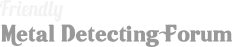Do you have a link to this info by Carl Moreland please?
There's a link somewhere, but I can't find it. I have the PDF version on my computer, but it's too big to upload here. I've cut and pasted the contents, below, but the formatting is off:
F-Pulse/TekPoint Operation F/W Rev 2.0
Interface
Input: single button
Response:
Audio speaker only (referred to as “beep”)
Tactile vibrate only (referred to as “bzzz”)
Both audio & tactile simultaneously (“both”)
LED flashlight: Selectable on/off & brightness
Terminology
Quick-press: press & release the button
Press/hold: press the button & continue holding it down
Response: either <beep> or <bzzz> or <both> depending on the mode selection
Ready response: a single response after power-on that indicates the unit is ready to go
Power-down response: a single response after power-down initiation that indicates the unit is ready to
turn off
Mode jingle: a jingle tone (audio only) that indicates the user has entered Mode selection (sounds like a
cell phone ringing)
Offset jingle: a jingle tone (audio only) that indicates the user has entered Frequency Offset selection
(sounds like a fast double tone-roll)
Default: factory default setting
Turn On
1. Quick-press the button. There is an immediate single audio chirp.
2. About ½-1 second later, a single response (the “ready response”) indicates the unit is ready to
detect.
Overload: During turn-on the unit should be held clear of metal. If it is too close to metal to
calibrate properly, an overload jingle (beep-boop- beep-boop- beep-boop) will be heard and the LED
will flash. Move away from metal and quick-press the button to resume operation.
Turn Off
1. Press/hold the button; any ongoing target response is immediately stopped.
2. About ½ second later, a single response (the “power-down response”) indicates the unit is ready
to power down and the user can release the button.
3. Release of the button within 2 seconds of the power-down response to complete power down.
LED Toggle On/Off
1. From OFF state, press/hold the button; there is an immediate single audio chirp.
2. After 1 second, the state of the LED toggles (off-to-on or on-to-off). Immediately release the
button to change the state of the LED.
3. After ½ second the ready response indicates the unit is ready to use. LED state is saved.
LED Brightness
1. From OFF state, press/hold the button; there is an immediate single audio chirp.
2. After ½ second, the state of the LED toggles (off-to-on or on-to-off). Continue holding the
button.
3. The LED will then begin to ramp up & down through 20 levels of brightness:
a. Brightness adjust begins with increasing brightness
b. At maximum brightness the LED briefly flashes before ramping back down
c. Default is 70%
4. Release the button at the desired brightness. LED state is saved. Unit proceeds to normal
operation. Note: the LED brightness setting is independent of the LED on/off state.
Mode Select
1. From the ON state, press/hold the button as if turning the unit off.
2. After ½ second, the power-down response indicates the unit is ready to power down; continue
to hold the button.
3. Another 2 seconds beyond the power-down response the unit emits a jingle tone (the “mode
jingle”) and enters Mode Select.
4. Upon hearing the mode jingle, immediately release the button, then repeat-press the button to
select the mode setting.
5. The first quick-press reports the current setting; subsequent quick-presses advance through the
modes. The mode settings and their feedback responses are:
RESPONSE SENSITIVITY MODE SELECT FEEDBACK
1 Beep only 1 <beep>
2 “ 2 <beep> <beep>
3 “ 3 <beep> <beep> <beep>
4 Vibe only 1 <bzzz>
5 “ 2 <bzzz> <bzzz>
6 “ 3 <bzzz> <bzzz> <bzzz>
7 Beep+vibe 1 <both>
8* “ 2 <both> <both>
9 “ 3 <both> <both> <both>
* Default
6. When the desired mode is reached stop pressing the button.
7. After about 3 seconds the unit will exit setup mode and emit the ready response, indicating unit
is ready to hunt with. Mode selection is automatically saved.
Mode Select Tip: Because of the one-button interface, setup selections (both Mode and Offset)
operate on a time-out limit of about 3 seconds for each button press. That is, if a button quick-press
doesn’t happen within 3 seconds of the last release of the button then the unit will kick out of setup
mode.
Frequency Offset Select
1. From the ON state, press/hold the button as if turning the unit off
2. After ½ second, the power-down response indicates the unit is ready to power down; continue
to hold the button.
3. Another 2 seconds beyond the power-down response the unit emits the mode jingle and enters
Mode Select; continue to hold the button.
4. Another 1 second beyond the mode jingle the unit emits a second jingle tone (the “offset
jingle”) and enters Offset Select.
5. Upon hearing the offset jingle, immediately release the button, then repeat-press the button to
select the frequency offset.
a. There are 16 offset settings and each button press will advance to the next setting,
emitting a single beep.
b. When the first setting (factory default) is reached again the unit will emit a double beep.
6. When the desired offset is reached stop pressing the button.
7. After about 3 seconds the unit will exit setup mode and emit the ready response, indicating unit
is ready to hunt with. Offset selection is automatically saved.
Frequency Offset Tips:
This option is normally executed with a main metal detector nearby and powered up.
Adjust the main detector to stable (quiet) operation, if possible in all-metal mode.
Turn the pinpointer on and point the tip toward the center of the detector coil at a distance of
12-18”. (If you are too close they will detect each other’s metal; this is not interference.)
If the detector and/or pinpointer begin to chatter, adjust the pinpointer frequency offset until
both are minimally noisy.
This may take a couple of passes through the 16 offsets to find a good setting. Use the double
beep selection as a starting reference (setting #1).
Because of the one-button interface, setup selections (both Mode and Offset) operate on a
time-out limit of about 3 seconds for each button press. That is, if a button quick-press doesn’t
happen within 3 seconds of the last button press (or release) then the unit will kick out of setup
mode. However, the time-out only starts when you release the button, so as you cycle through
the frequency settings you can hold the button down on each setting and the unit will idle there
for as long as you hold the button.
Ratchet-Retune
1. Quick-press the button any time during normal operation.
2. Any ongoing target response is immediately stopped when the button is pressed.
3. Response threshold is zeroed to the current target level making it easier to “zero-in” on a strong
target.
4. Retune away from metal to return to full sensitivity.
Retune Tips:
If the pinpointer becomes noisy, move it away from metal and retune. If it does not return to
quiet operation it likely means there is interference, such as from a nearby metal detector (see
Frequency Offset section).
The F-Pulse/TekPoint use pulse induction technology which is normally immune to most soils
and even salt environments. In cases where the ground seems to create a response, hold the tip
to the ground (but away from a suspected target) and retune. [In especially severe cases, try
holding the tip to the ground before powering-on the unit.]
Normally a target creates a progressively faster response as it gets closer to the pinpointer.
Using retune to ratchet in on a strong target can eventually reach a state where there is no
more progressive response; it’s either none or full-blast.
Batteries & Other Stuff
Batteries may be alkaline or lithium, or rechargeable NiCad or NiMH. Carbon-zinc and so-called
“heavy duty” batteries may perform poorly or not work at all.
Alkalines will typically provide 25 hours of run time at default settings.
Unlike most detectors, the F-Pulse/TekPoint power consumption varies with sensitivity setting.
At sens=1 battery life is longer (40 hrs), at sens=3 it is shorter (15 hrs).
Turning off the LED will extend battery life slightly, about 3 hours at default settings.
The vibration motor alone consumes 60% more power than the beeper alone. Although running
both together is the default, it is recommended you pick one or the other.
If the batteries are low, on power-down the pinpointer will emit an additional 3 responses.
If the batteries are critically low but the pinpointer manages to power-up, it will emit a long
soulful beep (no vibe) and power down.
The front battery is close enough to the coil that it presents a significant target. The PP is factory
calibrated with typical steel-cased alkalines to compensate for this. If you notice a loss of
sensitivity or falsing after replacing the batteries, it may be due to the composition of the new
batteries, and the unit may need to be re-calibrated. See Advanced Features.
If the pinpointer is left on with no button press for 5 minutes, it will enter “Lost Mode”. The unit
goes into a low-power setting, the LED will begin flashing, and the unit will beep every 15
seconds. After 30 minutes of Lost mode, the unit will completely power down.
Advanced Features
All advanced features are accessed in the following way:
1. From OFF state, press/hold the button; there is an immediate single audio chirp.
2. After ½ second, the state of the LED toggles (off-to-on or on-to-off).
3. As soon as the LED flashes immediately release the button, then quick-press the button N times
in a row. Each press will be indicated by a short beep. The number of presses “N” determines
the feature selected, described below. Further steps are also listed.
N=2: Restore Factory Defaults
This procedure restores all settings to factory defaults:
Response = Beep+Vibe
Sensitivity = 2
Frequency offset = 1
LED = On, 70%
TurboOn/TurboOff disabled
4. After ½ second the LED will begin weirdly flashing, indicating success.
5. Quick-press the button to operate, or press/hold to power down.
N=3: Turbo-On Mode
This procedure toggles the Turbo-On mode. Normally on turn-on the PP executes a calibration routine
that optimizes the sensitivity. This can take anywhere from ½ to 1 second. Turbo-On bypasses the
calibration and immediately goes to operation. While much faster, the downside is a slight reduction in
sensitivity, and over time hardware “aging” may require occasional calibration (see below). Note:
TurboOn also shortens the turn-on response.
4. A short beep indicates completion.
5. Quick-press the button to operate, or press/hold to power down.
N=4: Turbo-Off Mode
This procedure toggles the Turbo-Off mode. Normally to turn off the PP you press/hold the button for
about ½ second, then release. In Turbo-Off mode, only a quick-press of the button is required to turn
off. Note: Retune is now based on a press/hold of ½ second, indicated by a brief chirp. Note: TurboOff
also shortens the turn-off response.
4. A short beep indicates completion.
5. Quick-press the button to operate, or press/hold to power down.
N=5: Calibration
This procedure recalibrates the internal DAC which primarily affects turn-on speed in Normal mode, but
in TurboOn mode can also optimize sensitivity.
CRITICAL: Keep the PP away from any metal during the cal procedure (including watch/rings on hand).
4. Calibration can take up to 10 seconds; when done, unit will beep 2-3 times.
5. The LED will begin weirdly flashing, indicating success.
6. Press/hold to power down.
N=6: Calibration & Master Reset
This procedure recalibrates the internal DAC which primarily affects turn-on speed. It also executes a
factory reset on all settings.
CRITICAL: Keep the PP away from any metal during the cal procedure (including watch/rings on hand).
4. Calibration can take up to 10 seconds; when done, unit will beep 2-3 times.
5. The LED will begin weirdly flashing, indicating success.
6. Press/hold to power down.