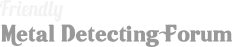I uploaded some videos from my YouTube Channel to see how the Media Embedding works.
Here's the procedure I figured out:
1. In the Top Navigation Bar click on "Media."
2. On the upper left side of the "Media page" click on "Your Albums"
3. On the right side of the page, click on "Add Media"
4. A screen will popup asking if you would like to create a new album or use an existing one.
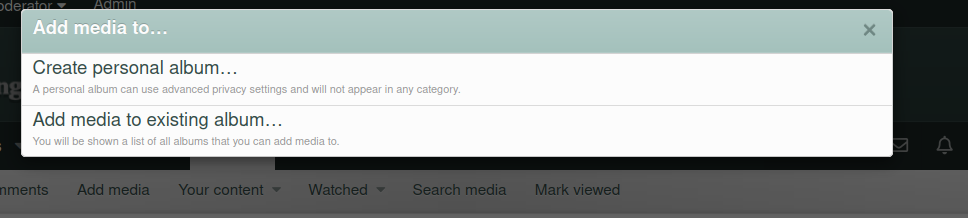
5. I chose "Create a new album" because I wanted to make an album just for my detecting videos.
6. When you pick "Create personal album," another page comes up wanting you to add a title, description, who can view it, etc.
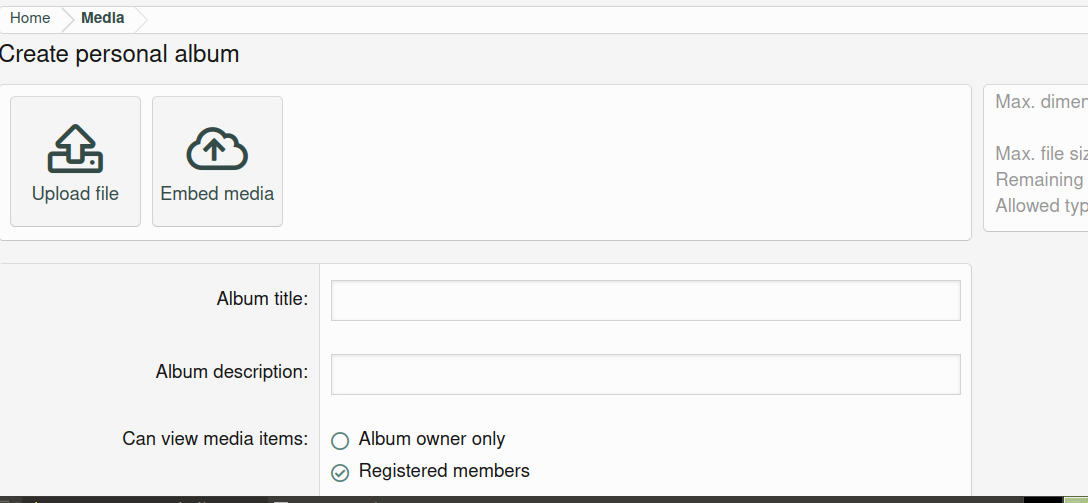
7. Fill in the information but don't click SAVE yet because it will want you to upload a picture first. If you don't upload a picture it will give you a "You do not have permission" error."
8. Once you have uploaded a picture by Clicking on UPLOAD FILE, then find your way back to the "Create personal album" page, and Click on the "Embed Media" link (big button) on the upper left, You will get a new popup like below...
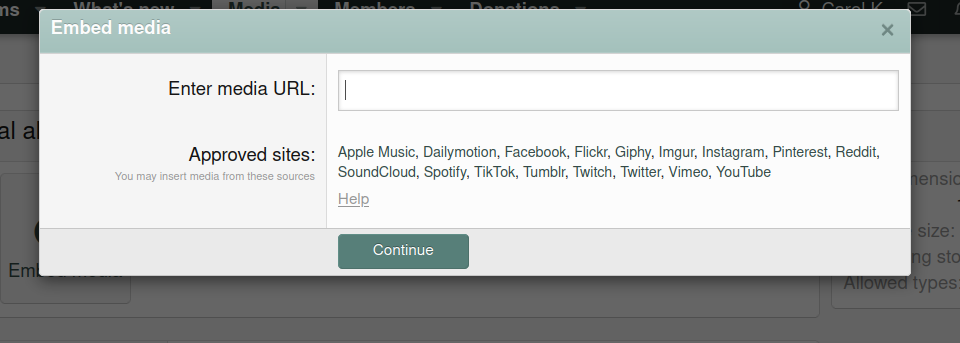
Then go to YouTube, grab your URL and paste it in the box.
The result is your video album is placed first in the row of your albums.
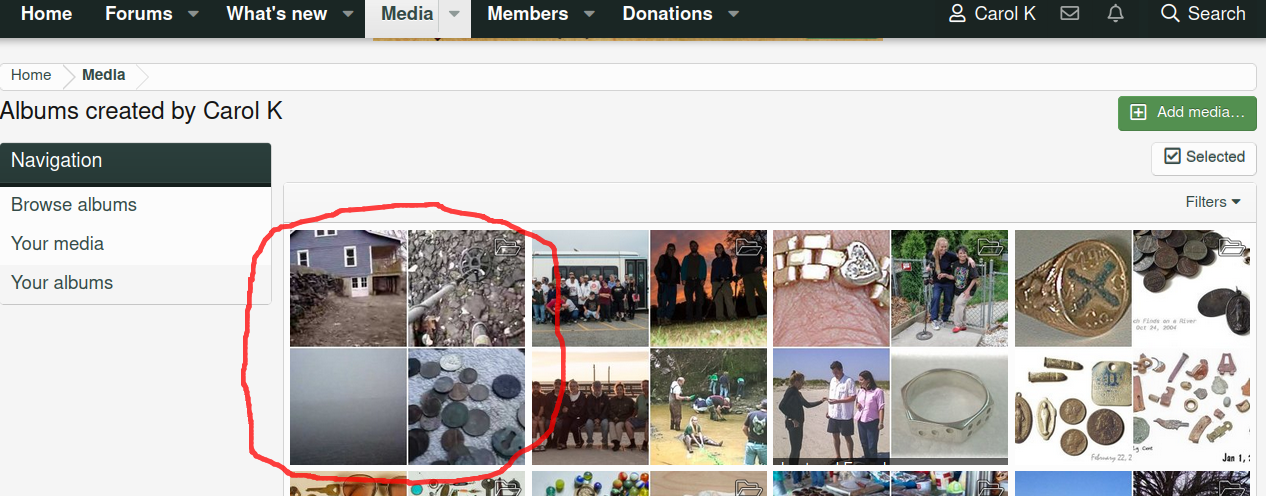
If you have some tips or questions, add it to this thread.
Also post a link to your new "Detecting Videos Album" to share with members.
Here's the procedure I figured out:
1. In the Top Navigation Bar click on "Media."
2. On the upper left side of the "Media page" click on "Your Albums"
3. On the right side of the page, click on "Add Media"
4. A screen will popup asking if you would like to create a new album or use an existing one.
5. I chose "Create a new album" because I wanted to make an album just for my detecting videos.
6. When you pick "Create personal album," another page comes up wanting you to add a title, description, who can view it, etc.
7. Fill in the information but don't click SAVE yet because it will want you to upload a picture first. If you don't upload a picture it will give you a "You do not have permission" error."
8. Once you have uploaded a picture by Clicking on UPLOAD FILE, then find your way back to the "Create personal album" page, and Click on the "Embed Media" link (big button) on the upper left, You will get a new popup like below...
Then go to YouTube, grab your URL and paste it in the box.
The result is your video album is placed first in the row of your albums.
If you have some tips or questions, add it to this thread.
Also post a link to your new "Detecting Videos Album" to share with members.

Last edited: